
The Art of Network Engineering
The Art of Network Engineering blends technical insight with real-world stories from engineers, innovators, and IT pros. From data centers on cruise ships to rockets in space, we explore the people, tools, and trends shaping the future of networking, while keeping it authentic, practical, and human.
We tell the human stories behind network engineering so every engineer feels seen, supported, and inspired to grow in a rapidly changing industry.
For more information, check out https://linktr.ee/artofneteng
The Art of Network Engineering
Tech Tidying: Sanity Saving Apps
Drowning in digital clutter? You're not alone. In this practical deep-dive, Andy and Jeff share the productivity systems that have transformed their professional lives as network engineers.
We explore how Asana's Kanban-style boards create visual workflow management that prevents important tasks from falling through the cracks. Whether you're managing podcast production or complex network projects, seeing your work move from "ideas" to "completed" provides both clarity and satisfaction.
Knowledge management gets a critical examination as we contrast traditional tools like OneNote with newer Markdown-based systems like Obsidian. The key revelation? Portability matters. As your career evolves across different companies and platforms, keeping your accumulated knowledge accessible becomes increasingly important. We share practical strategies for ensuring your technical documentation remains both organized and retrievable regardless of where life takes you.
For visual thinkers, mind mapping emerges as a powerful solution for tackling complex problems. Andy demonstrates how transforming linear documentation into spatial relationships helped him decode complicated processes and organize complex content strategies. These visual frameworks provide an entirely different perspective on challenges that can feel overwhelming in traditional formats.
Perhaps most valuable is our discussion of task management simplification. Microsoft To-Do with a "brain dump" approach helps maintain focus amid overwhelming possibilities by extracting just three priority items each day from your master task list. This practical technique has proven transformative for managing both daily tasks and longer-term projects.
Whether you're struggling with note organization, project management, or simply finding focus amid information overload, this episode offers practical solutions you can implement immediately. The technology landscape constantly evolves, but with the right productivity system, you can transform information chaos into organized knowledge that supports both daily tasks and long-term career growth.
Join our Discord community at "It's All About the Journey" to continue the productivity discussion and share your own favorite tools and techniques!
This episode has been sponsored by Meter.
Go to meter.com/aone to book a demo now!
You can support the show at the link below.
Find everything AONE right here: https://linktr.ee/artofneteng
This is the art of network engineering, where technology meets the human side of IT. Whether you're scaling networks, solving problems or shaping your career, we've got the insights, stories and tips to keep you ahead in the ever-evolving world of networking. Welcome to the Art of Network Engineering podcast. My name is Andy Laptop and on this Whiteboard Wednesday episode, I am joined by the one, the only the AI-tastic Jeffrey Clark. How are you doing, jeff?
Jeff Clark:I'm doing all right. Ai-tastic it's a new word. I have to look that up in.
Andy Lapteff:AI Is that AI-tastic Now? Can't we just make up words now with a little dash? Ai puts dashes in everything you ever notice that You're ever looking to see if somebody used it for AI. It's just. I don't think it's a dash, I don't know if it's an Oxford comma, it's a really long dash.
Jeff Clark:It's called like I ended up looking at or actually having a whole conversation with chat GPT about it, because it was putting them into my conversations and it's called like an M dash, like EM. It's weird Anyway.
Andy Lapteff:I'll look to stop doing that.
Jeff Clark:You sure you can tell it, it doesn't stop.
Andy Lapteff:but you can tell it. I told mine to stop putting emojis in and it keeps putting emojis in. Dude, I don't need your little bullseye emoji and your little rocket ship, which, again, every time I see a rocket ship on somebody's post somewhere, I'm like that was AI generated, I'm not reading this.
Andy Lapteff:All right, we are here on Whiteboard Wednesday and, just to let the audience know, in case they didn't catch the last Whiteboard Wednesday, this is a new series that Jeff kicked off, where we kind of walk through, we do screen shares and we walk through different tools or technologies or things that we're using that are making our professional and personal lives better, more efficient, more productive. Hint, hint, nod to today's episode. Today we're going to talk about productivity tooling. I guess Jeff has some tools that he wants to show people and what he uses to be productive, and I have a few things as well, as well as some comments around tools that I use, have tried to use, stopped to use, use differently, because it seems to me in my experience that every time I seem to have my organization down and I kind of think this is almost like an organizational tooling that kind of helps us be more productive. At least that's what I'm thinking about.
Andy Lapteff:I still haven't dialed it in right. So I'm something you're all professional person. I've studied all the things and I still don't feel as organized as I could be and I could always use a productivity hack. Where do we want to start, jeff? I guess we'll do a screen share here and a reminder for the listeners you can check out our YouTube channel at Art of NetEng and you'll be able to see we're going to try to talk you through this. So if you're an audio only listener, you'll be able to get value here. But this is going to be a visual heavy show where we're going through the tools and stuff that we use. So where do you want to start, jeff?
Jeff Clark:well, I think largely the whole idea that kind of sparked this particular topic was we have our discord chat that you and I are on for show topics and that kind of thing, and it feels like constantly you're mentioning some new tool or you're showing me some screenshot from like a brain thing that you're doing or mind map that you're doing. And I see this with other engineers too. They've all got kind of their own little secret set of tools that they've been using for years or things that have helped them to be more productive, more organized or just kind of works with their workflow. So I thought, hey, we've got this kind of whiteboard Wednesday idea where we're doing more visual things. Maybe this would be a good time for me to show you a couple of the things that are really, really exciting to me. You keep talking about this other tool I'm going to mess up the name Asana or I say Asana, but it could be Asana.
Jeff Clark:I don't even know what it is. It could be Asana. You want to start there? Let's start with that. You can share your screen first. You tell me about this thing. I don't even know how to use it. I just know you'll be like, oh, we'll just put this in, the awesome thing.
Andy Lapteff:So I'm going to share a screen. I'm going to try to share a screen.
Andy Lapteff:I have an ultra wide, so I have it, so I happen to be using again, not sponsored, while it's open source. So how would it be? But this particular tool on Mac OS is called Deskpad. I can't show you this on a screen share, because this is a virtual screen, but basically on an ultra. I have a 49 inch ultra wide and it looks awful. When you try to screen share it it's very thin and nobody can see it on the other side, but they have these different apps. So here's a tool productive. You can see it on the other side, but they have these different apps. So here's a tool productive, not a productivity tool, but you download. It's called Deskpad, and then what I'm doing is I'm dragging what I want to show you into this virtual desktop. So what does it?
Jeff Clark:create Like a box on your screen that you drag.
Andy Lapteff:It's a separate, so it looks like a browser window but it's kind of like a virtual desktop, I guess, but it's sized normally as opposed to this crazy. I'm semi-new to ultrawides. I got one a couple of years ago and it's really helped my productivity. I have different windows and I have like it's carved up into six different. There's a perfect example. We're just going to keep stumbling upon these things.
Andy Lapteff:But I used to have for organization slash productivity as a network engineer. I used to have like three or four different external monitors. I'd have secure CRT up in one, I'd have my OneNote up in another one, I'd have email and DMs in a third, and there's cords everywhere and it looks like crap. And some company laptops are better at others than multiple external monitors. I would come back the next day and like one monitor wouldn't turn on unless I rebooted the whole system. I got an ultra wide 49 inches it's as wide as my huge uplift desk. So it's great.
Andy Lapteff:And then I have to find another open source tool that I got to manage. So ultra wide is great because you have a lot of real estate. But the downside is you have a lot of real estate and how do you organize all that. So there's something called rectangle that I also use. It's another open source, but it's a screen management, the center of my screen, the center third is my browser window or a word document or whatever I'm working on, and then the right and the left. I break up into sixths, so there's my communication stuff on the left, onenote, and a to-do list on the right. Let me shut up and show you my screen. I realize you can't see my screen as I'm saying all this.
Jeff Clark:But I'm going to need to make sure I take notes of these things. I hope you put them in the show notes at the end, because I'm going to actually want to get some of these tools you're talking about already.
Andy Lapteff:What you're looking at here is Asana and this. You have a couple of workspaces on the left. Really, all I use for the show, to organize the show, is this episode workflow project. So you see, on the left here there's projects that you can navigate into and out of. This is the episode workflow. Again, in full transparency. All the credit to AJ Murray. He set up a lot of the organizational stuff that A1 runs on.
Andy Lapteff:So in order to try to get a handle of all our show ideas, what's been recorded, what has to be edited, and just handle the workflow here, that's how we use it. So, for instance, I just created, right before the show you see this tile here. So for the listeners, there's four columns. The first one is show ideas, the second one is recorded column, the third one's editing and the fourth is completed. So new ideas start on the left and work their way through the system. We are recording whiteboard Wednesday productivity now, so I can drag that over to the recorded column and then when I hop in here I can see, okay, that one's been recorded. I have to edit that. I am currently editing cruise ship networking with Will Robbins. So that's in the edited column. And then on the right-hand side. These are all the completed shows. This is back when we used to have really fancy, nice thumbnails. Look at that. I got to get back into that.
Andy Lapteff:So, what I like about this is, as you and I are talking, let's say, going to Discord, and we're like, hey, I was thinking about this particular example, right, like, hey, let's do a productivity organizational thing's, so many tools where to put it. So what I would do is I would just direct you to our son and say, hey, man, go into episode workflow. If you could put it in show ideas. And then what's nice is when you and I have some time and we're going to record some stuff, I just kind of flip through here and I'm like, oh cool, like I really want to do a BGP episode because I know a lot about EBGP and I really want someone to walk me through the differences with a little lab. Maybe another whiteboard Wednesday. I put that in here.
Jeff Clark:Does that make sense? There's not. If you go into each one of those, there's more stuff you can add, cause I saw some of them had pictures, some of them have links.
Andy Lapteff:It's just a full notepad almost once you're, let's go into an older one that actually might have some notes in here. Can you see that? I see it Perfect. This this is when we had Alexis Berthoff on and, as you can see in here, there's a due date, so that's when we're going to publish. You can put a description in here. If we didn't know who Alexis was, hey, here's Alexis and she used to be in aerospace, but now she's networking and is in the school and she works at such and such and there's a nice subtask workflow down here.
Andy Lapteff:So what do we have to do? For each episode? We've got to record it, edit it, name tags there's some old stuff in here. We used to do wins on the show and things like that Run it through, timebolt, run it through. Another idea you had, which I like, that I should probably add to Asana, is a behind the show. So, right, we're like here's all the stuff we have to do to get a show ideated, produced and released, and that's what you're seeing Some of the thumbnail and blah run into in my personal professional content creation.
Andy Lapteff:Life is like there are so many different tools, many options on like where to put things and what. I like William Collins from the Cloud Gambit podcast, who comes on the show all the time. He has a Calendly link for guests Yep, and when you fill out that Calendly link to be a guest it's so smart he asks for your bio, for a headshot, for any questions that you'd like him to ask, whereas you're seeing in here kind of behind the scenes. I had to email Alexis. I had to get a headshot. I probably forgot to ask for a bio and did it again. I really like how he automated it in his scheduling.
Jeff Clark:That's really smart. He would actually be good to have on kind of the behind the scenes stuff to. But I'm part of a two-man team here. I have an account manager, I'm the engineer. There's constantly stuff that he and I have to work on together and we have a full list of ideas, and I guess this was called a Kanban board or something like that, so you just kind of move it across. This is really helpful.
Andy Lapteff:Which I think it's all the agile methodology. Right In networking, we're stealing a lot of guests from dev, and that's that's really what you're seeing here too, I think. I think this is basically a Kanban board. You can see up top here there's actually a little thing that says board. I guess you could do it as a list. I haven't really messed with this, but there's a lot of functionality in here that I don't know about.
Jeff Clark:Do you want to show? And you've mentioned a couple of times OneNote and I have been at every job I've been at a huge, huge OneNote fan, but my problem has been-.
Andy Lapteff:You turned me on to OneNote at Comcast. By the way, it's your fault.
Jeff Clark:And then what was nice was I could then share my notes with other people as they came in. My OneNote became like an onboarding thing, it was.
Andy Lapteff:And you can search it, which is, I think, the best function of it, because I can never find anything.
Jeff Clark:What I have most recently been using. Is that the reason OneNote for me I've kind of outgrown it is? I like to take my notes from company to company and OneNote has become harder and harder to take with you and it's also become more challenging to get out of it. Once you're in the OneNote world, you can't really escape. So what I wanted to do is I wanted to start doing something. I can change platforms anytime I want, and I also wanted to start writing in Markdown. I don't know if you've have you done anything with Markdown at all? Is this something that you're familiar with?
Andy Lapteff:So I kind of know what it is, but I'm going to have you describe it because I couldn't describe it. I know that in GitHub everything's written in Markdown and like the about me, and I think that there's advantages to Markdown, but I don't know what notes or any kind of a text file really well organized.
Jeff Clark:And it's all done by simple keyboard shortcuts, and it's similar to you've been in Microsoft Word, where you've got heading one and heading two and heading three and then body and all that stuff. Markdown is the same way, but it's done, like I said, with keyboard shortcuts. So, for example, if I do a single pound and then type this becomes a heading right, then this heading here I can put in here with my put a dash, it's going to start a bullet point, bullet point one, two, et cetera. If I do two hashes, it makes it like a subheading. Three hashes makes it a what a sub sub heading.
Jeff Clark:What's nice about this, though, is these all become collapsible parts of a document, so I can, as I'm taking notes and working with somebody, I can take notes in a meeting really, really fast, and this is all actually just saved as a text file. So if I go into my finder on my computer, all of these things are saved in my folder called Jeffopedia. Here's the A1 podcast. Here's the whiteboard Wednesday. Here's this. I'm going to open this, just in sublime text. This is the text editor I use. So, speaking of and you'll see, this is exactly as it's written Hash these files now can be moved from any Markdown editor in the world. I can take these files with me. They're simple text files and they're just really easy to work with.
Andy Lapteff:So the advantage to using Markdown is it's a standardized language format, whatever. And as I'm seeing it here, I can see the last screen. I couldn't see the dashes and the pounds and stuff because I guess it hides it for you. But on the backend, markdown is a language, it's portable and you can move it from tool to tool, which is huge Because, to your point, when I left a particular company with a ton of engineering notes I had, I lost them all because they were super regulated, super locked down. They would walk you out the door if you put a USB in. So there's no way I could have gotten anything off of that machine, but if I had Markdown. So how do you export this? Let's say you're in a heavily locked down environment, like you just email yourself a text document.
Jeff Clark:And in this case this is literally. This is. I mean, you recognize, this is his finder on the Mac right. This is, these are just done in folder structures.
Andy Lapteff:So all I'm trying to think, if, if, if I left the company I'm thinking of, I don't know how it would get my stuff out.
Jeff Clark:You'd end up with the same problem, right? Because you're doing it locally on your machine, and then in that case I use Obsidian. But there's Notion. Notion also uses Markdown. Notion is a web-based notes application, Also really good. I happen to like Obsidian because it was self-hosted Go ahead.
Andy Lapteff:But if it was just vendor syntax commands and I had it in Markdown and I emailed it to myself toward the end.
Andy Lapteff:It would all work fine Job, it would be okay. It would look. I think less. I'm not trying to say how to get around your security stuff at a job you're leaving, I think, for me to export OneNotes to myself tied to the company's Office 365 domain. Right, that's like it just seems way harder, worse and fraught with peril than just some text document that I'm emailing to myself Because if anyone were to look at it, there's nothing proprietary in it. I'm not a dumb duck. I'm not going to export things that I shouldn't. Okay, this is compelling.
Jeff Clark:I like this For me it just lets me take my notes away from a tool that I'm locked into and that's kind of been my big challenge. Mantra for myself lately is get away from anything that keeps me locked in. If I can, that I have the flexibility to to move platforms, because right now I'm using obsidian if I was going to ask you what are we looking at here? This is yeah this is obsidian, and then, like I said, there's another one called notion, very similar I kind of like the layout.
Andy Lapteff:It reminds me of a lot of the other note-taking tools. You have categories and a little bit of city.
Jeff Clark:You can get really, really creative with little plugins where you can. I've got an ai tool built into this thing so that I set my notifications there, ai tool so I can come and do smart lookups for things, and but all the same stuff that you find within your one note are in here so you can search your stuff in here here's my expense report stuff and I need to know.
Jeff Clark:Okay, I put in my notes for doing monthly expense reports or whatever. I I'm not going to stay on these, but it makes it nice and simple to be able to get around my notes and, like I said, because it's done in just a standard file format and file structure, it means that I don't even have to build it in Obsidian. I can literally take existing text files that I have, throw them into Obsidian and then they would all just show up. I might have used some formatting magic and that kind of stuff, but anyway, obsidian, the whole idea behind it and really the whole, the whole idea behind markdown is just that it gives you a more portable, non-proprietary way of keeping notes and again kind of gets you away from the lockdown I'm glad you're showing screenshots, which are images, because a lot of what I have in my one note I'm like I'm in my lab and I'm working on something, so, hey, I downloaded this thing and then I did this and here's the screen.
Andy Lapteff:Images aren't a problem, I guess, right.
Jeff Clark:Nope, not at all. It's going to work the same way as OneNote. I can copy and paste them in.
Andy Lapteff:Hey folks, andy here, Unfortunately we lost Jeff. The internet fairies came and got him. An ISP that I used to work for, that shall remain nameless, has yet to send a tech and fix his problems. Jeff, I miss you. I'm sorry I lost you in this episode. What I am going to do here is just finish out the episode and share I don't know two or three of my most used daily driving tools for organization, and then we'll wrap it up. We covered probably three to I think we covered about six tools so far in the episode.
Andy Lapteff:As I mentioned earlier, onenote is one of my favorite tools. Why? Well, mostly it's the search function. I'm one of those people that takes a lot of notes, writes a lot of things down and then has a really hard time remembering where I put them or how I organize my data. So this, for example, this is a OneNote called Server HP. I have an HP server in my home lab and there's a bunch of tabs here. I did some research. I have some software hardware, just different categories that I've run through over the years. And let's say that I don't know. I'm in here and I'm like, but I had a friend once. He told me the Dell servers were great. This HP server is old. I probably need to upgrade it. Where in God's green earth would I have put my Dell Notes in here? Just looking at the categories right now research, software, raid, windows Server, services to run virtualization I don't see anything in here that would intuitively tell me that's where I put my Dell Notes. So I click this little search bar here and I can hit Dell, or I can type Dell and hit enter and this will give me three results. So right here, oh good, look, I had a friend here say, hey, a Dell R620 server would be great for home labs. On the next tab here, video editing oh look, a Dell monitor that I had for editing Cool. And then the third hit on hardware. A person I used to work with told me about their Dell and how they had it set up and the kind of hardware and things like that.
Andy Lapteff:I have a ton of notes in OneNote and I have a really hard time finding things, and I love the search functionality. Another tool that I love and use every day in my professional life, sometimes in my personal life, is Microsoft To Do. There are a bunch of different I don't know what you call them task management pieces of software. I've used. Most of them I landed on to do. Now my use case for to do is I will have things pop in and out of my head and I had different systems.
Andy Lapteff:I have a notebook with me usually that I can write notes in or reminders. I have post-it notes that I can write reminders in. I have voice memos on my phone that I can write reminders in. I can email myself. I can put them in calendar entries to remind me hey, tomorrow at lunch you're going to do such and such.
Andy Lapteff:The problem I ran into is I had no less than five or six places notes and lists of things to do and invariably, let's say, it's Saturday and I'm like oh, where's my house list of things I want to do around the house? Are they in sticky notes in my desk? Are they in one of a few notebooks laying around? Is it in the notebook in my bedroom? Is it in the notebook in my office? Did I email myself? Is it a calendar?
Andy Lapteff:So, organizationally, I have decided to go with one tool and to simplify it. As you can see on the screen here if you're watching YouTube, this is a to-do list called House Projects, and this is just stuff that I've been meaning to do around the house. What you'll see, the problem with this and this is not how I do it today, but I want to show you the old way I used to do it. If you can see on the left here I have a good number of lists here Things for finance, things for the house, shopping lists, things for birthdays, things for the podcast. Here's just a month, june 2025.
Andy Lapteff:I wonder what that is? Different house stuff. Here's my list for packing for trips. It's not great having a to-do list with like 15 to 20 sub lists and then again similar to OneNote, where I have lists everywhere and I don't remember where I organize them. I had a heck of a time finding things. So my new jam is and I'm not going to show it here because I use it for work and I don't want to share my work stuff here but I have two lists in my to-do list now A brain dump, anything I think of, gets thrown in there, and then a top three or an MVP, most valuable priority list, whatever you want to call it.
Andy Lapteff:But every day I have three things from my brain dump list that I bring up into a top three list and those top three things are my priorities for that day. Guess what If I knock those top three out and I need to add more? I have a whole list in my brain dump, but it helps me capture my thoughts as they come, because they come at different times, different weird things. Hey, I'm out on a run, I think of something, let me write it down. So, brain dump list, great. And then when I get back to my desk or I get back to work or it's just some downtime where I'm organizing I might look through my brain dump and prioritize top three and put them in my top three list. That has been very helpful for me and that is my new method for using my to-do list. Love it. I did take a look real quick and there's nothing in here that's NDA or would be crazy to show.
Andy Lapteff:So just to show you a very quick example. This is what I was speaking of. This is a brain dump list and this is my today list. Brain dump is just everything I think of when it's completed. It goes down the bottom up top. As an example, here's a take PowerPoint class on LinkedIn learning. Okay, I need to work on my PowerPoint skills Now, ha ha, but it's on my list in Braindump and when I get through my today lists and I need something to do, I can grab one from the Braindump into the today list and, as you can see here, here's all the things I've completed, here's my top priorities, and that's how I use it and I love it.
Andy Lapteff:The last tool that I use on the regular and I'd like to show you a couple examples here, and then we'll wrap up the episode this is another organizational tool that helps me visualize problems or workflows, things like that. It's called a mind map. You've probably heard of it. If you haven't, I'm going to show you one in a moment, but my understanding of what a mind map is is it's a visual representation of data. That's it. I am a visual person. I think visually. My wife makes fun of me because, as I'm thinking through a problem. I'm usually looking up at the ceiling or the sky. I'm not sure what I'm looking for, but it helps me focus and concentrate.
Andy Lapteff:As an example, when I got my job at Nokia, there is a. I work in data center, primarily in automation, and I thought what is all the content that I can help create as a marketing person? So let me show you an example of this is a very busy mind map and you won't really be able to see much of the text, and that is on purpose, but I think it is instructive to show you how crazy these can get. So this is my data center content mind map. I just started. You start in the center data center content, right? What do I want to do? Certifications, community operating system, creative ideas, what's our unique selling proposition? What makes us unique and different? Right? What kind of events or other places we can distribute these things? So this is just an example of when I'm working through problems, when I'm trying to gather my thoughts. This is a tool that I love that enables me to kind of see a larger, more complex problem or something to be worked on visually. As another example, based on the podcast, we have a YouTube channel for the Art Network Engineering YouTube channel.
Andy Lapteff:For the Art Network Engineering there is a long, tedious, very confusing process on how to transfer a YouTube channel from one account to another and I'm trying to do that for reasons and I actually use this mind map. It's more of a flow chart, but to me I kept reading through all of Google's documentation there was like six different sites. It would take you to in their help menus and you could do this, you could do that. It depends on this and do you go there Again? Problem statement is my topic here transfer A1 YouTube. The subtopic here is brand accounts, so you can only transfer YouTube accounts that are called brand accounts. And then I just went through the basically one, two, three. Each of these four work streams is a different document. That felt kind of disconnected to me and every time I'd read one document it would point to another and then I would get kind of lost in a loop. The first thing you have to do is the legacy channel link to a brand account? Yes, no, do other thing Is the new channel link to a brand account?
Andy Lapteff:Yes, no, do other thing this is how brand accounts work and how they're tied to Google accounts and multiple owners and managers, and how this works and why you can move some things and not the other, and it's it seemed important to me to get this right because there's a caveat issued in moving YouTube accounts from one brand account to another. If you do it wrong, you can delete it.
Andy Lapteff:And after five years and a ton of views and a lot of subscribers and just all the momentum that we've had over the years, I did not want to do this wrong, make a mistake and wipe out our channel. So I used a mind map to organize my thoughts. The more organized I am, the more productive I can be, so that is why we went through this episode. So hopefully in the I don't know somewhere between eight to ten foundational slash productivity enhancing tools that we went through on this episode. So hopefully in the I don't know somewhere between eight to 10 national slash productivity enhancing tools that we went through on this episode. Hopefully one or two of them might be able to help you. If you have any favorite organizational tools, let us know in the comments. Send a message. We will be doing a follow-up because Jeff had a ton of really cool tools that I wanted to look at and, with his internet problems at home, we just weren't able to finish this episode together. This is the product. This is the favorite productivity tool.
Andy Lapteff:Episode part one. Part two will be coming, as always. Thank you for being here. Thank you for being with us. It's been one heck of a journey 170 something episodes in. I love the messages that I continue to get from people that say they love the show, they get value from it. We're helping them, they enjoy it. We're from people saying hey, I was, I had this crappy job I hated, and then I found your show and now I'm.
Andy Lapteff:I got, I followed a lot of your advice and now I'm in career and this is amazing, thank you and we try to have those people on the show and they reach out because it's it's really it's just so gratifying doing this show, so thank you for allowing the show to continue all these years later. It is truly one of my favorite parts of working in network engineering for me is getting to continue to do this show. I'm really grateful for Jeff that he's hopped on and helped me continue the show. A lot of work behind the scenes and a lot of friends reaching out that have been helping this year, so it means a lot to me. Thank you For all things. Art of NetEng. You can find all of our stuff at our link tree link, tree forward slash. Art of NetEng.
Andy Lapteff:Check out the Discord server called it's All About the Journey. Thousands of people in there studying. There was just an Encore study group I believe it was last night running. There's a CCNA study group that meets. There's a bunch of AI, automation and programming conversations happening in there right now.
Andy Lapteff:We hopped on happy hour the other night. I had some time, the family was away and I just went in our discord in a happy hour challenge that, hey, if anybody's around, you want to hop in a happy hour. A handful of people, including Max forgive me for the other names I don't remember, but a handful of us hopped in Taylor and at the end of that happy hour if you're watching the YouTube channel Max turned me on to this Python crash course which I just got. I just started reading. I'm really enjoying it, and when I get off this recording, finish the episode and upload this, I'm going to go through the first chapter here. I already checked that. I have Python 3 installed on my Mac, which is great. I'm going to install an IDE next, no-transcript out with you. What else? That's our link tree, the Discord server. I am working on some merch store updates. I got some great ideas around, some different merch ideas, so I'm going to try to get some new stuff on there.
Andy Lapteff:Other than that, it's summertime here in the Eastern United States. It's super hot. It's been like 95, 100 degrees Fahrenheit every day, just spending time running, going in the pool, hanging out, really enjoying my role in Nokia data center, all the friends I've made there, and I think that's it. That's a lot of words, but it was a short episode trying to make sure we we give you a valuable episode. So great tools in this one. Um, as always, jeff, thank you for being with us. Hopefully you'll return soon once your internet is fixed.
Andy Lapteff:If you want to come on the show, if you have any guest ideas, if you have any topic ideas, if there's something you want to hear that you haven't heard, reach out again. Our link tree is the best place. It has all the things you can can DM us everywhere, send emails all that good stuff, as always. Thanks so much for joining us on this episode and we'll catch you next time on the Art of Network Engineering podcast. Hey, folks, if you like what you heard today, please subscribe to our podcast and your favorite podcatcher. You can find us on socials at Art of NetEng, and you can visit linktreecom forward slash Art of NetEng for links to all of our content, including the A1 merch store and our virtual community on Discord called it's All About the Journey. You can see our pretty faces on our YouTube channel named the Art of Network Engineering. That's youtubecom. Forward slash Art of NetEng. Thanks for listening.
Podcasts we love
Check out these other fine podcasts recommended by us, not an algorithm.

The Hedge
Russ White
Heavy Networking
Packet Pushers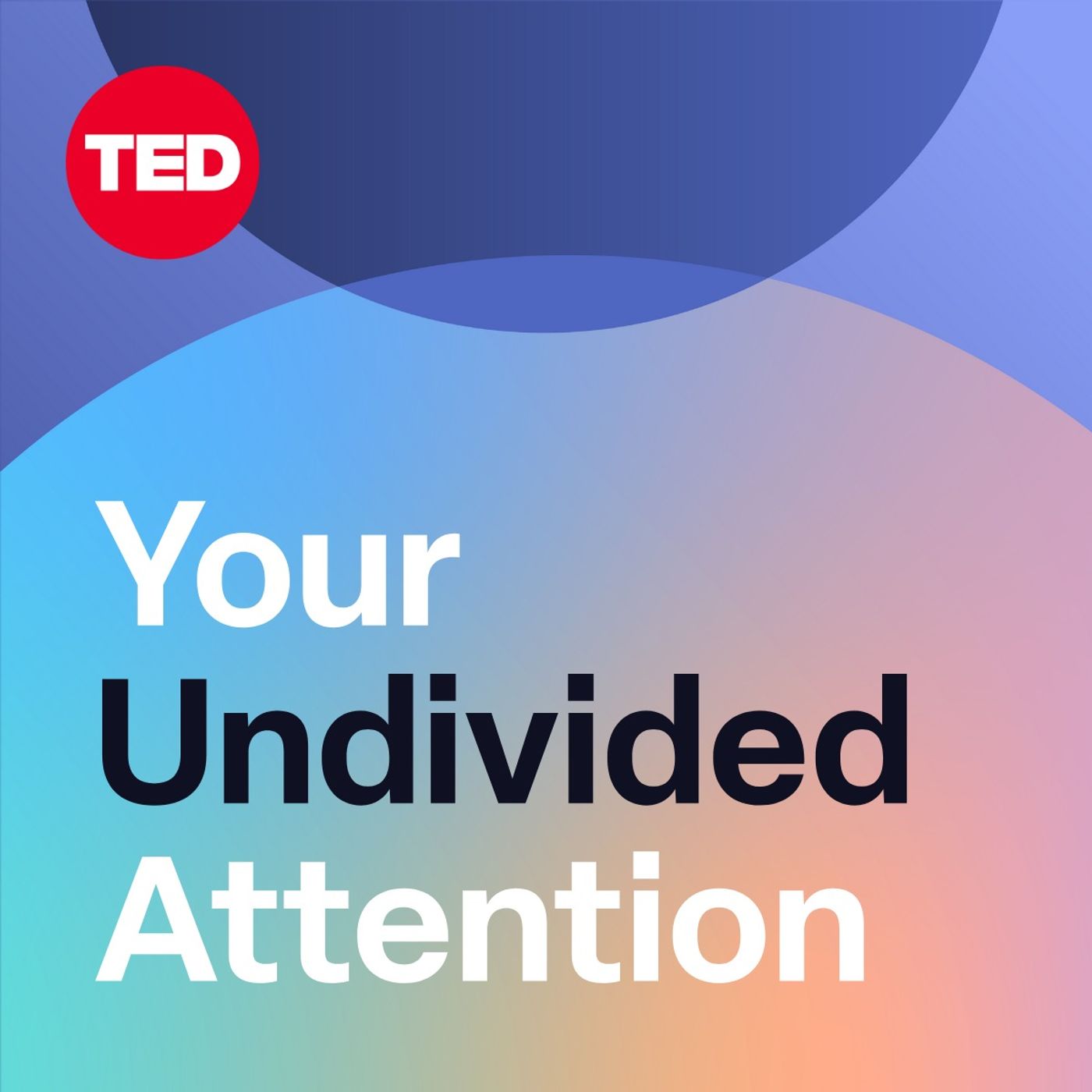
Your Undivided Attention
The Center for Humane Technology, Tristan Harris, Daniel Barcay and Aza Raskin
Cables2Clouds
Cables2Clouds
